Forum security is one of the most important factors to protect user information and maintain system stability. XenForo 2 offers many security add-ons that help you strengthen your defenses, from protection against brute-force attacks to two-factor authentication (2FA). This guide will show you how to install and configure popular security add-ons to protect your forum.
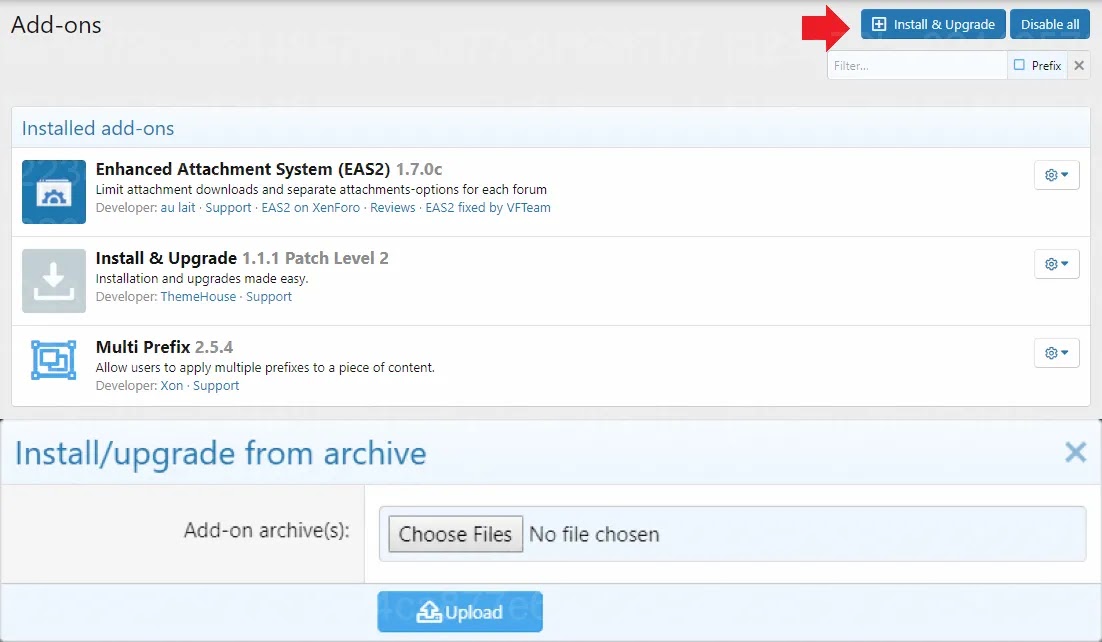
1. Choose the Right Security Add-ons
To enhance the security of your XenForo 2 forum, you can choose from a variety of security add-ons. Some popular security add-ons include:
- Brivium Security – Add-on protects against brute-force, locks IP and prevents unauthorized login.
- Two-Factor Authentication (2FA) – Add-on enables two-factor authentication, protecting user and administrator accounts.
- Captcha Honeypot – Add-on anti-spam and automatic anti-bot protection.
- XenForo Enhanced Security – Add-on enhances security with anti-XSS and SQL injection features.
After choosing the appropriate add-on, you can continue with the following installation steps.
2. Download Security Add-ons
After choosing the right security add-ons, download the add-on ZIP file from the official XenForo website or from a trusted source.
After downloading the ZIP file, you need to store it on your computer to prepare for the installation process.
3. Install Security Add-ons
To install security add-ons on XenForo 2, follow these steps:
- Log in to the admin control panel (ACP).
- Go to Add-ons > Install/Upgrade.
- Click the button Install/Upgrade from Archive.
- Select the ZIP file of the add-on you downloaded.
- Click Install and wait for the installation to complete.
After successful installation, the add-on will appear in the list of installed add-ons.
4. Configure Security Add-ons
Once installed, you need to configure security add-ons so they work effectively on the forum. Below are configuration instructions for some popular add-ons.
4.1 Configuring Brivium Security
Brivium Security helps protect forums from brute-force attacks and unauthorized logins:
- Visit Options > Brivium Security.
- Configure the maximum number of failed login attempts before locking the IP.
- Set IP lock time and actions when suspicious activity is detected.
- Press Save to save the configuration.
4.2 Configuring Two-Factor Authentication (2FA)
Two-factor authentication helps protect admin and user accounts from password attacks:
- Visit Options > Two-Factor Authentication.
- Enable two-factor authentication for admin and user accounts.
- Set up authentication methods such as authentication codes via app (Google Authenticator) or via email.
- Press Save to save the configuration.
4.3 Captcha Honeypot Configuration
Captcha Honeypot helps protect forums from automated bots and spam:
- Visit Options > Captcha Honeypot.
- Enable the Captcha feature to require users to complete a Captcha when performing a suspicious action (for example, registering an account or posting an article).
- Press Save to save the configuration.
5. Security Testing and Activity Monitoring
After installing and configuring security add-ons, you should test their effectiveness and monitor security activities on the forum:
- Visit Tools > Security Log to view security history, including failed login attempts and suspicious activities.
- Use Spam Cleaner to quickly delete spam accounts and posts.
- Regularly test and update security add-ons to ensure that they work best with your XenForo instance.
Enhanced security
Installing security add-ons is an important step in protecting your XenForo 2 forum from security threats. By following this guide, you can easily install and configure security add-ons to further protect your forum. This will help you prevent brute-force attacks, spam, and protect user accounts effectively.
Hopefully this guide will help you improve the security of your XenForo 2 forum. Wishing you success in protecting and managing your forum safely!

