How to Set Up Basic Configuration After Installing XenForo 2
Once you have successfully installed XenForo 2, the next important step is to set up the basic configurations to get your forum running at its best. Here is a step-by-step guide to help you set up the basic settings for your XenForo 2 forum.
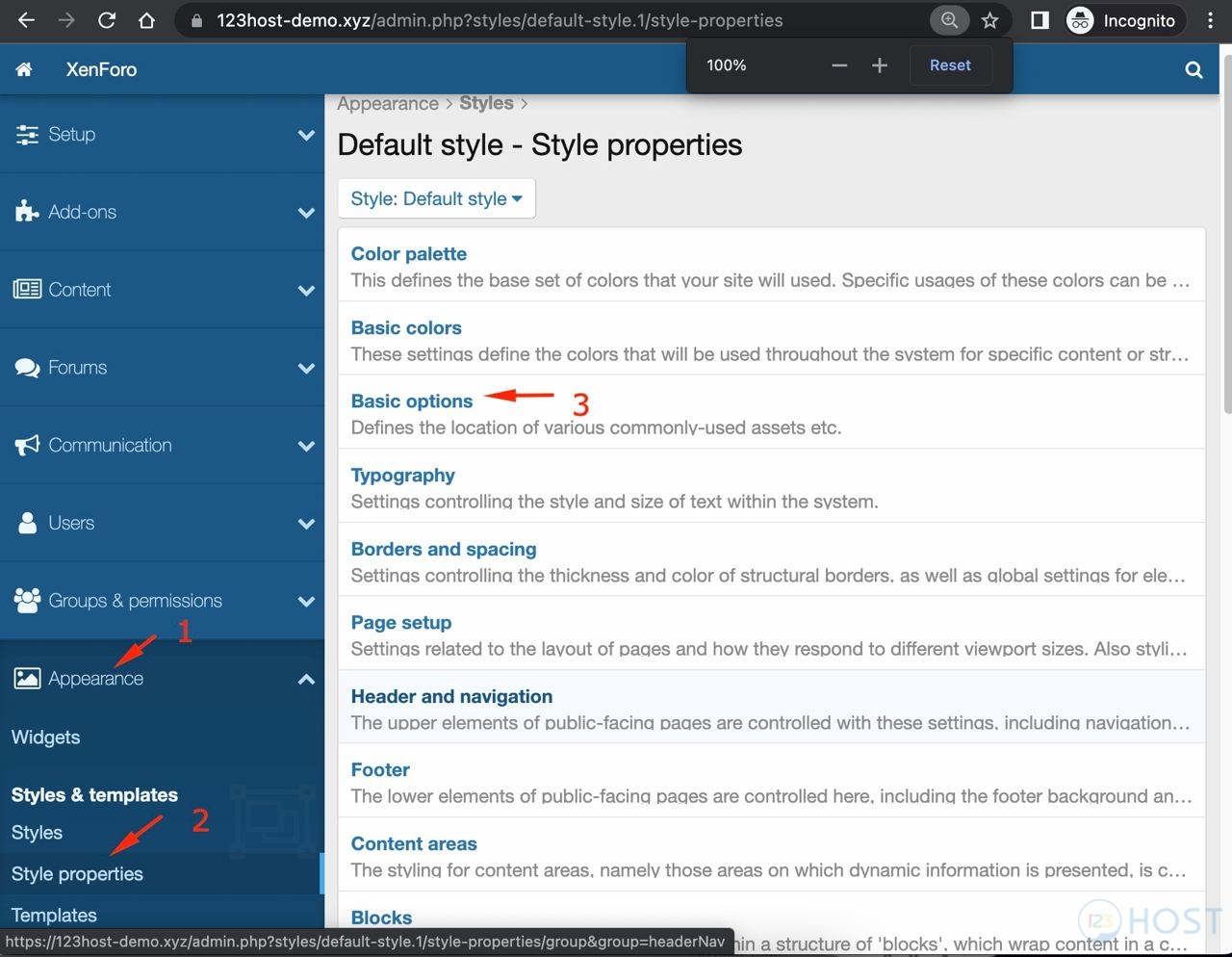
Step 1: Set up General Information
Access the XenForo 2 admin dashboard. In the Optionsselect Basic Board Information. Here, you need to fill in basic information for the forum such as forum name, forum URL, and contact email address.
Make sure your forum URL is correct and starts with “https” if you have an SSL certificate, for better security for your users.
Step 2: Set Time Zone and Language
In the section Optionsselect Language and Time Zones. Here you can set the default time zone for the forum and the interface language. This helps ensure that the time displayed on the forum matches the time zone of the main user community.
You can also install additional language packs if your forum caters to international users.
Step 3: Configure Registration and User Permissions
To manage members, you need to set up subscription options in the User Registration. You can customize the registration process, including requiring email confirmation, spam checking, and other security options.
Set up permission groups to assign permissions to members, administrators, and other user groups. Ensure that access is set properly to protect content and manage the forum effectively.
Step 4: Set Up Display and Customize Interface
In the section Appearanceyou can customize the look of your forum by choosing from available themes or installing new ones. Customize your logo, colors, and other design elements to match your brand.
Also, check and adjust display options like the number of posts per page, modules displayed on the home page, and how content items are displayed.
Step 5: Install Add-ons
XenForo 2 supports a wide range of add-ons that extend the functionality of the forum. Access the Add-ons to install extensions that suit your needs, such as SEO extensions, image optimization, or membership management tools.
Make sure add-ons are installed from trusted sources to avoid security and performance issues.
Step 6: Periodic Inspection and Maintenance
Once you have completed the installation and configuration steps, test the entire forum to make sure everything is working as expected. Check the links, login and registration functions, and other key features.
Set up regular maintenance schedules to update XenForo 2 and add-ons, back up data, and perform security checks. This helps keep the forum stable and safe for the user community.
Basic configuration
Setting up the basic configuration after installing XenForo 2 is an important step to ensure your forum runs smoothly and efficiently. With the detailed instructions above, hopefully you will easily set up a forum to suit your needs.
Good luck and grow your forum strong with XenForo 2!

