Templates in XenForo 2 determine the appearance of your forum. Editing templates allows you to customize the look and feel to your own needs. XenForo provides an easy-to-edit and manage interface that allows you to change every element of your site. Here is a detailed guide on how to edit templates in XenForo 2.
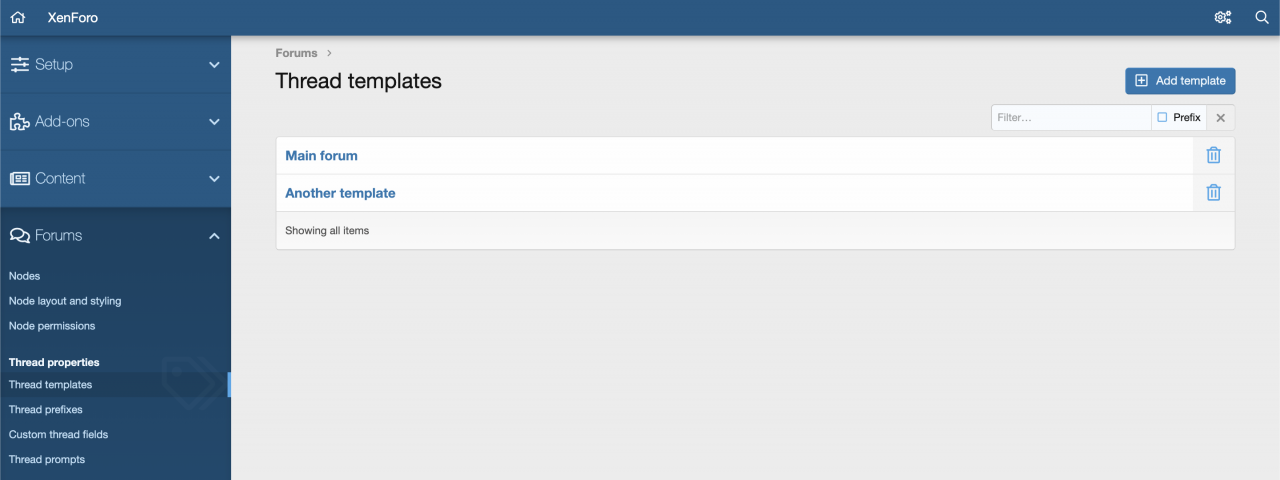
Access Template Editing Area
To start editing templates, you need to access your XenForo admin dashboard. From the menu, select Appearance (Interface) and then select Templates (Templates). Here you will see a list of templates that XenForo is using for your forum.
XenForo provides different templates for different pages and areas of the forum, such as the home page, post pages, and user management section.
Edit Specific Template
To edit a specific template, select the template you want to edit from the list. For example, if you want to edit the look of the home page, you can find the template related to the main forum look like PAGE_CONTAINER.
XenForo uses the syntax HTML combined with XenForo template syntaxallowing you to easily add HTML, CSS elements, or change the existing structure of the page. Make sure you understand the parts of the template before editing.
Customize Template Using HTML and CSS
You can add or edit HTML content directly in the template. To change the look and feel, add HTML tags or CSS properties according to your needs. For example, if you want to change the background color of the page, you can add the following CSS code to the template:
<style>
body {
background-color: #f0f0f0;
}
</style>You can also change other elements like header, footer, or main content of the page by editing directly in the respective template.
Check and Save Changes
After editing, press Save to save your changes. You can then test your new look by visiting the forum to see the results. If it doesn’t look as you want, you can go back to the template editor to make further adjustments.
Don’t forget to create a backup of the template before editing so you can restore it if something goes wrong.
Create Template Override (Template Override)
If you want to change a small part of a template without editing it directly, you can create a template override. This helps you avoid editing the original templates and still keep the ability to update the theme without losing your customizations.
You can create a template override by going to the Style Properties and add new CSS or HTML without having to edit the original template.
Edit template
Editing templates in XenForo 2 is a great way to customize the look and feel of your forum. Using HTML, CSS, and template override tools, you can change the look and feel to your liking without affecting the core structure of XenForo.
Hopefully this guide will help you easily edit and customize templates on XenForo 2. Good luck in building and developing your forum interface!

