Properly configuring email in XenForo 2 is necessary to effectively send notifications, authenticate accounts, and contact users. You can configure XenForo to send emails via an SMTP server or use the server’s default email sending method. In this article, we will show you how to configure email to ensure emails from your forum are not marked as spam.
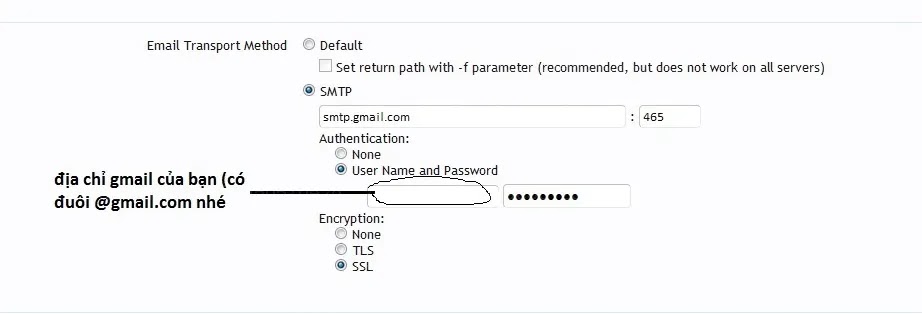
1. Set Up Default Email
First, you need to configure the default email address for XenForo to use when sending notifications and system emails:
- Visit Admin Control Panel (ACP).
- Go to Setup > Options > Email Options.
- In section Default Email Addressenter the email address you want to use (for example:
[email protected]). - In Contact Email Addressenter an email address for the user to contact (for example:
[email protected]). - Press Save to save changes.
2. Configure SMTP to Send Emails
Using SMTP helps ensure emails from XenForo are not marked as spam. Here’s how to configure SMTP:
- In Email Optionsselect Use SMTP to send emails.
- Enter SMTP server information:
- SMTP Host: SMTP server (e.g.
smtp.gmail.com). - Port: 465 (SSL) or 587 (TLS).
- Encryption: Choose SSL or TLS.
- SMTP Host: SMTP server (e.g.
- Enter login information:
- SMTP Username: Email address (eg:
[email protected]). - SMTP Password: Password or application code.
- SMTP Username: Email address (eg:
- Press Test & Send Test Email to check.
- Press Save to complete the configuration.
3. Handling Errors When Sending Emails
If you encounter errors sending emails, check the following:
- Recheck the SMTP server and port information entered.
- Make sure your email account has app access enabled (if necessary).
- If you use Gmail, turn on “Less secure apps” mode or create an app password.
4. Monitor Email Logs
You can check email logs to track email delivery status:
- Go to Tools > Logs > Email Log.
- View a list of sent emails and check for errors if any.
Email configuration
Properly configuring email in XenForo 2 improves your ability to contact and stay connected with users. Using SMTP ensures that your emails are not marked as spam and increases the reliability of the notification system. Regularly check and monitor email logs to ensure email delivery goes smoothly.
If you encounter problems during configuration, please double check the information or contact your email provider for support.

