Managing user content on the forum is one of the important tasks of an administrator. This not only helps maintain content quality, but also ensures that your forum remains a safe and friendly place for all users. In XenForo 2, you have many tools to manage, moderate, and process user content. This guide will help you understand effective content management tools and processes.
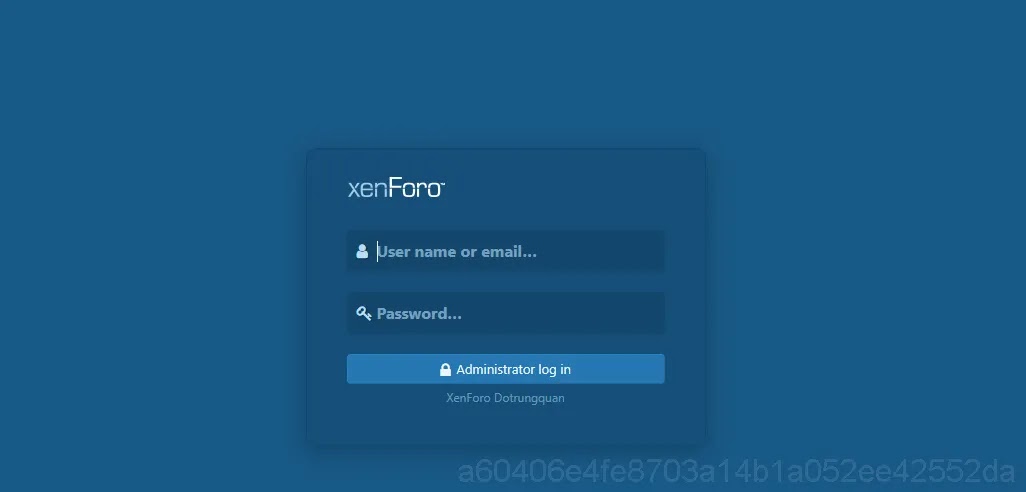
1. Content Moderation
In a large forum, content moderation is extremely important to keep the community safe and healthy. XenForo 2 provides powerful moderation tools to help you manage content more easily.
- Visit Moderator Panel (Moderation panel) from the toolbar.
- Here you can see all the posts, topics, or content that are awaiting approval.
- Check the content and choose appropriate actions such as: Approve (Approve), Delete (Delete), or Move (Move content).
You can set up automated moderation rules based on keywords or user behavior to reduce manual moderation workload.
2. Content Report Management
When a post or content violates regulations, users can report the content. As an administrator, you will receive reports and need to process them promptly to maintain order.
- Go to Reports (Reports) in the admin console.
- See a list of reported posts or content.
- Select what needs to be addressed and decide on an action: Warn (User Warning), Delete (Delete post), or Dismiss (Skip report if content is valid).
You can also delegate authority to members of the moderation team to assist in handling reports.
3. Delete and Restore Content
In some cases, you may need to remove content that violates rules or is otherwise inappropriate. XenForo 2 allows you to delete content and restore it if needed:
- Access the topic or post that needs to be deleted.
- Click on the icon Options (Optional) and select Delete.
- Select the reason for deletion and press Confirm.
- If you want to restore deleted content, go to Moderator Log and choose Restore for that content.
This function is useful when you need to check back on previous deletion actions or when users request content restoration.
4. Warning and Prohibition of Users
When a user violates forum rules, you can issue a warning or ban the user. XenForo allows you to create automated or customized alerts based on the severity of the violation.
- Access to the offending user’s profile.
- Select Warn to send them a warning, clearly stating the reason and duration of the warning.
- If the behavior continues, you can ban the user by selecting Board in their account management section.
You can set the ban period depending on the severity of the violation, from temporary ban to permanent ban.
5. Manage Topics and Move Content
Sometimes articles may be posted in the wrong topic or area. You can easily move these topics or posts to the appropriate location.
- Go to the topic or post to move.
- Select Move from the options list.
- Select the new forum or area and press Confirm.
This helps you keep content organized, avoid clutter, and make it easier for users to find the information they need.
6. Establish Content Rules and Policies
To manage content effectively, you should establish clear rules and policies for your community. This helps users know what behaviors are allowed and what behaviors will be punished. Steps to set up rules:
- Draft clear, easy-to-understand content policies and regulations.
- Post the rules in a prominent location on the forum (for example, a sticky topic or terms of use page).
- Update regulations periodically to reflect changes in the community or applicable law.
This helps reduce violations and makes your content management process easier.
Forum administration
Managing user content on XenForo 2 not only helps maintain content quality but also ensures a safe and healthy community environment. Using moderation, reporting, alert management, and user banning tools, you can easily manage your forum and keep it organized.
Hopefully this guide will help you carry out your content management tasks effectively and grow your community sustainably!

