Installing a custom theme allows you to personalize your XenForo 2 forum and give your users a fresh experience. Changing the theme not only makes your forum look more professional, but also reflects your own brand and style. Here is a step-by-step guide to installing and customizing your forum theme.
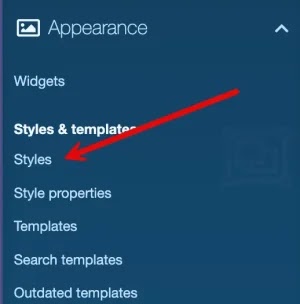
Download Custom Theme
To get started, you will need to select and download a custom theme from a reputable source. Several sites offer free and premium themes for XenForo 2, such as ThemeHouse, PixelExit, or Audentio. Once downloaded, you will receive a ZIP file containing the theme files.
Make sure the theme version is compatible with the version of XenForo you are using.
Upload Interface To Server
Use FTP or your server’s file manager to upload the theme’s ZIP file to the folder styles in XenForo. Once uploaded, unzip the ZIP file and make sure all the files are placed in the correct folder styles.
You can use cPanel or any other tool that supports file management on the server to do this.
Custom Interface Settings
Once the theme file has been uploaded to your server, access your XenForo admin dashboard. Navigate to Appearance > Stylesclick the button Import a style and select the custom theme XML file from the folder you just extracted.
Click the button Import to install the theme. This process will take a few seconds to complete, and then you can see the new theme appear in the list of themes.
Customize New Interface
Once installed, you can customize the new look to better suit your style and brand. Go to Appearance > Style Propertieshere you can adjust colors, fonts, sizes and other elements in the interface.
You can also change the logo by going to Basic Options and upload a new logo for the forum.
Activate New Interface
To make the new theme the default for your forum, go to Appearance > Stylesfind the newly installed theme and click on the option Make Default. This will replace the old interface and enable the new interface for all users.
If you want to allow users to choose their own skins, you can keep multiple skins and enable the option to allow users to choose skins in the User Preferences.
Forum interface
Installing and customizing a custom theme on XenForo 2 makes your forum more unique and professional. By choosing the right theme and customizing it to your needs, you can create a fun and unique experience for your community.
Hopefully this guide will help you easily install and customize the interface for XenForo 2. Good luck in building and developing your forum!

